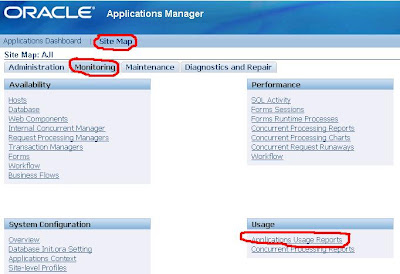I have installed Oracle E-Business Suite Release 12.1.1 VISION demo instance on Windows XP Professional successfully. .
I have done a single node installation as follows:
Hardware & Software Specifications:
- Intel Core2, CPU 2.13 GHz
- 2.93 GB of RAM
- 300 GB Hard Drive
- Windows XP Professional with Sevice Pack 3
Installation Steps:
Install Windows XP Professional with SP3
Set 'Computer Name' as well as 'Domain Name'.
- Right click on 'My Computer' > Properties > 'Computer Name' > Change
- Set 'Computer Name' to
- Click on More
- Set a 'Primary DNS Suffix of this Computer' to
Install Microsoft Loopback adapter and define an IP address (10.10.10.10)
pic - 4
For more information on how to do this, please refer to "How to install the Microsoft Loopback adapter in Windows XP":
Add a new entry in C:\windows\system32\drivers\etc\hosts as follows:
10.10.10.10 hostname.domainname.com
From the command prompt, make sure you can do the following:
C:\> ping 10.10.10.10
C:\> ping hostname
C:\> ping hostname.domainname.com
Create a new user ‘visr12’ and make this user a member of:
- Administrators (local user)
Install Visual C++ 8.0 (Which is included in Microsoft Visual Studio 2005) in 'C:\VCPlus' -- Make sure not to install VC++ in a directory that contains spaces.
Install cygwin Software:
Log in as the Admin User
Log in as a local administrative user (the user who runs the Rapid Install.).
Create a Cygwin directory
Create the directory where you plan to install Cygwin (called the Root Directory). This directory cannot be under Program Files, or any other directory with blank spaces in its name. In addition, it cannot be under the APPL_TOP.
Download the Cygwin Software
Perform the following to download the Cygwin software:
Navigate to http://www.cygwin.com and click on "Install or Update Now!" to download setup.exe to your machine.
Run setup.exe and click Next, which will bring up the Choose Installation Type screen.
Choose Option 2, Download without Installing.
Click on Next to go through the next few screens, where you will be asked to choose the directory to store the packages (called the Local Package Directory), your Internet connection type, and a download site.
Click on Next again to get to the Select Packages screen, and select the following packages under the indicated sub-categories* (click on to toggle):
All Default
Archive Default, plus manually select the zip package
Base Default, plus manually select the following extra packages: ash, coreutils, diffutils, findutils, gawk, grep, sed, tar and which
Devel Default, plus manually select binutils, gcc, gcc-core, gcc-g++, make and mktemp
Doc Default, plus manually select cygwin-doc and man
Editors Default, plus manually select vim
Interpreters Default, plus manually select gawk
Shells Default, plus manually select ash and tcsh
Utils Default, plus manually select cygutils and file
Update Compatibility with Shell Scripts
Type these commands to maintain compatibility with existing shell scripts:
C:\> copy gawk.exe awk.exe (answer yes to copy over existing file)
C:\> copy grep.exe egrep.exe
C:\> copy make.exe gnumake.exe
C:\> copy gcc.exe cc.exe
Very Important
Cygwin following packages only supported versions for Windows XP
make
3.79.1-7, 3.80-1,
bash
3.0-11, 3.1-9, 3.2.9-11, 3.2.25-16
grep
2.5.1
According to Note: 414992.1, "Make versions 3.79.1-7 and 3.80-1 from Cygwin are supported for use with Oracle E-Business Suite R12. Other versions are currently not supported". When you will face errors using Relink Applications programs
You can download make (Displayed as "make" at the cygwin site/setup) version 3.80 from this link:
download mirrors for make-3.80-1-src.tar.bz2 (1.20 MB):
2002-05-22 ftp://ftp.hpl.hp.com/gatekeeper/pub/cygwin/release/make/make-3.80-1-src.tar.bz2
2002-05-20 ftp://ftp.nnov.net/pub/mirrors/sources.redhat.com/cygwin/release/make/make-3.80-1-src.tar.bz2
2002-05-21 ftp://ftp.ps.pl/dsk0/cygwin/release/make/make-3.80-1-src.tar.bz2
2002-05-20 ftp://ftp.es.ele.tue.nl/pub/edu/ogo12/release/make/make-3.80-1-src.tar.bz2
2002-05-20 ftp://ftp.kr.freebsd.org/pub/cygwin/release/make/make-3.80-1-src.tar.bz2
2002-05-21 ftp://ftp.cs.nott.ac.uk/sites/sources.redhat.com/ftp/cygwin/release/make/make-3.80-1-src.tar.bz2
2003-05-20 ftp://ftp.holywar.net/pub/mirrors/cygwin/release/make/make-3.80-1-src.tar.bz2
2003-05-19 ftp://ftp.ncku.edu.tw/.snapshot/nightly.9/Unix/Cygwin/release/make/make-3.80-1-src.tar.bz2
2003-05-19 ftp://ftp.ncku.edu.tw/Unix/Cygwin/release/make/make-3.80-1-src.tar.bz2
Add Cygwin Bin Directory to Path
Add the cygwin bin directory to the system path. For instance:
C:\> set path = %path%;C:\cygwin\bin
Note: When using Cygwin with Oracle E-Business Suite, use the make utility installed with Cygwin. The system path must contain only the gnumake.exe in the Cygwin bin directory.
No JDK installation is required, JDK is bundled with Oracle Applications R12 installation.
Set Up the Stage Area:
Stage Area (D:\Stage12.1) requires 38 GB hard disk space.
Extract the zip files (25 files) which have been downloaded from (http://edelivery.oracle.com). Nothing special to do since the extracted files will create the stage area directory structure by itself. You should see the following structure under 'D:\Stage12.1.' once you are done with the files extraction:
- startCD > Disk1
- oraAppDB > (Disk 1 to Disk 49)
- oraApps > (Disk 1 to Disk 11)
- oraAS > (Disk 1 to Disk 3)
- oraDB > (Disk 1 to Disk 5)
Start the installation:
D:\> cd Stage12.1\startCD\Disk1\rapidwiz
D:\Stage12.1\startCD\Disk1\rapidwiz> RapidWiz.cmd
The installation wizard is similar to 11.5.10 RapidWiz. For 'VC++' and 'Cygwin' I have provided the following paths:
UNIX toolkit directory=C:\VCPlus\VC
Visual Studio Directory=C:\cygwin\bin
- It took almost 4 hours to install the Vision instance
- Total space required to install almost 220 GB for Vision instance
After successful installation, login to Application without having any problem, but when tried to run a concurrent request there is no concurrent manager is active.
So, I have changed the concurrent request services properties..Log-On -> Allow service to Interact with desktop
And decided to autoconfig both dbtier and application tier
First, source the environment using the following command (start -> run -> cmd and press OK)
C:\oracle\VIS\inst\apps\apps_st\appl\APPSVIS_visr12.cmd
The change to Instance script directory using
cd %ADMIN_SCRIPTS_HOME%
Adautocfg.cmd
After completed successfully, stop the application service
Adstpall.cmd
Then did the autoconfig for DB Tier ( start -> run -> cmd and press OK)
soure the environment using
c:\oracle\VIS\db\tech_st\11.1.0\VIS_visr12.cmd
cd %ORACLE_HOME\appsutils\scripts\VIS_visr12\
Adautocfg.cmd
After successful completion stop both database and listener
Addbctl.cmd stop
Addblstl.cmd stop VIS
Restarted the machine.
Now everything back to normal, concurrent managers are up and running.
If you are looking for the copy of this Vision Instance as VMware clone, you can contact me
I will post the step-by-step explanation for upgrading to 12.1.2 using 7303033 Release Update Pack (RUP2) patch in the coming post
Cheers!!!