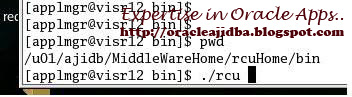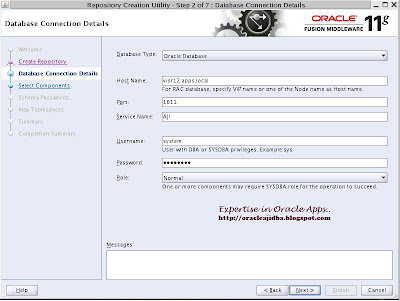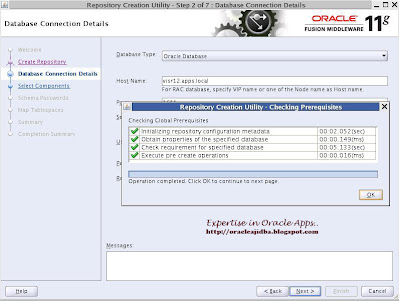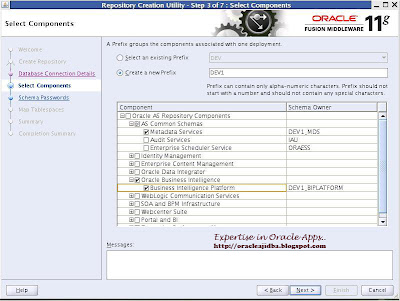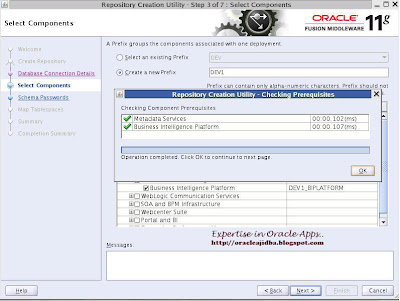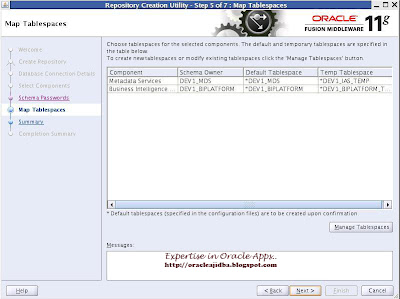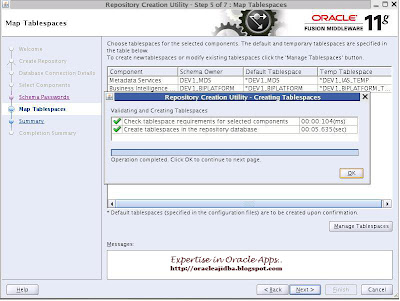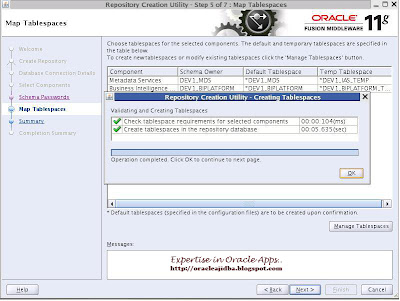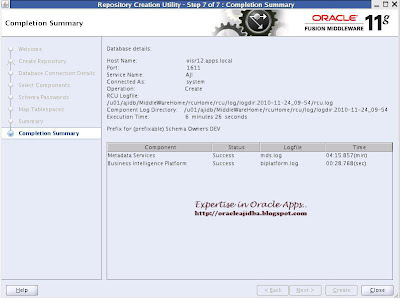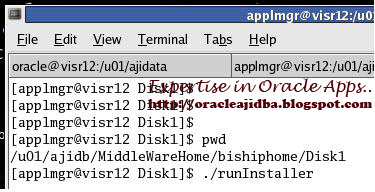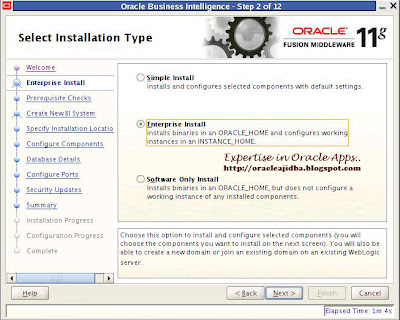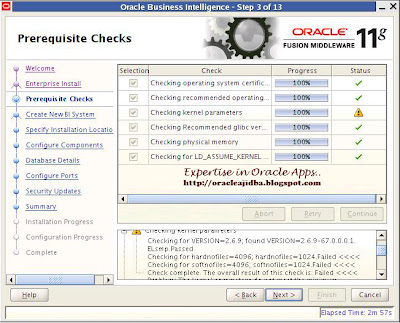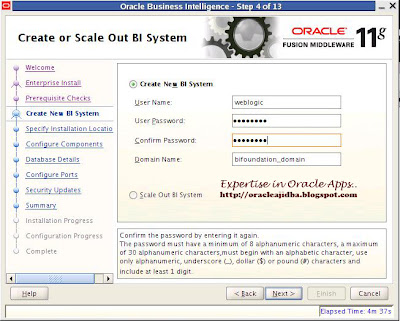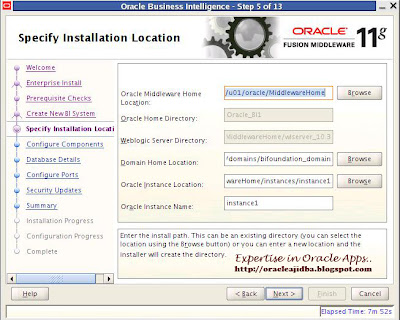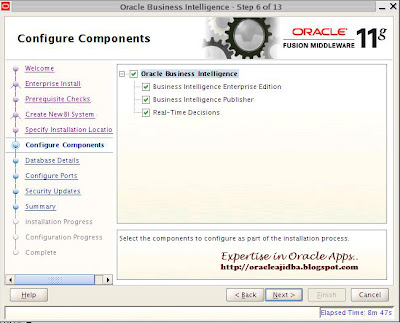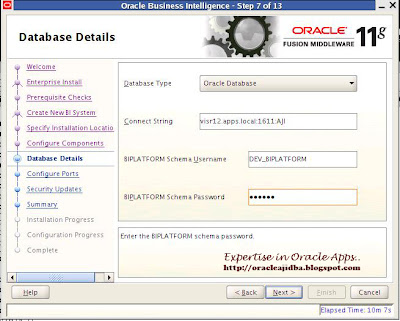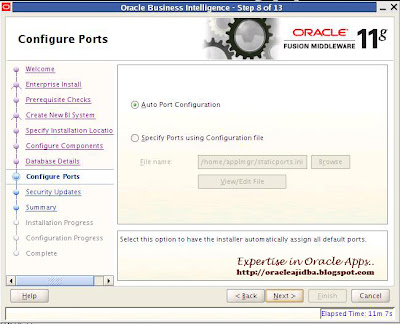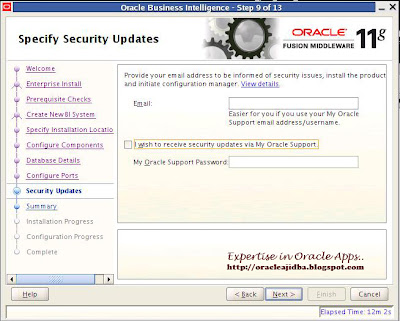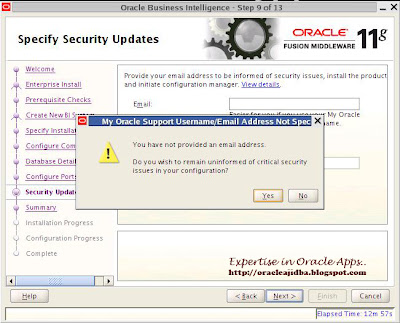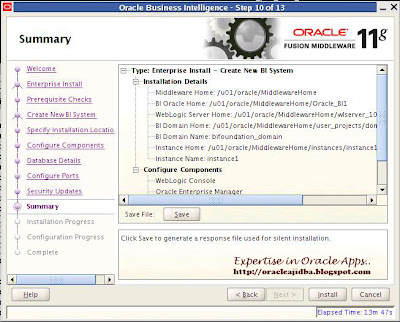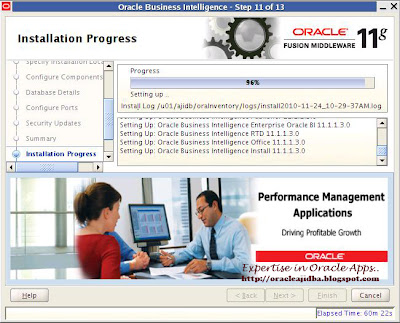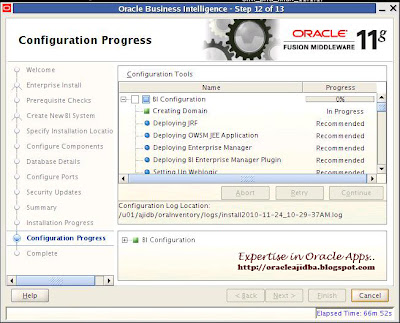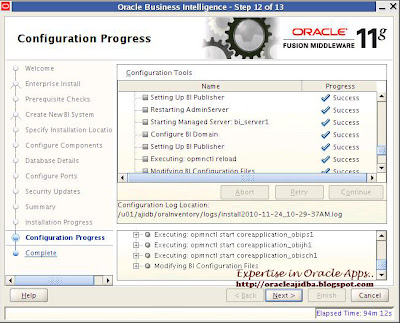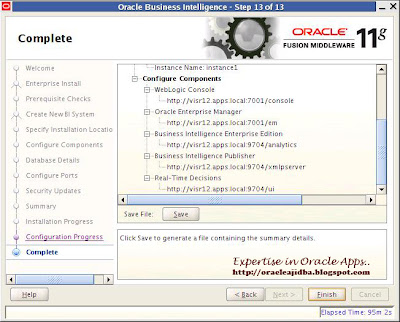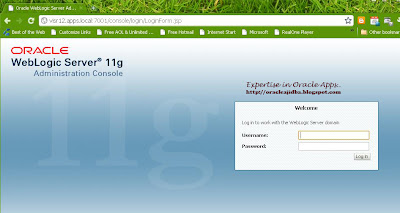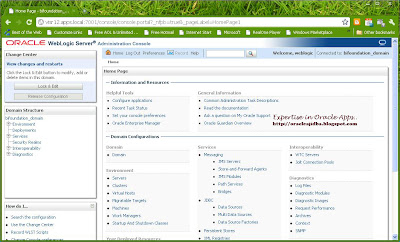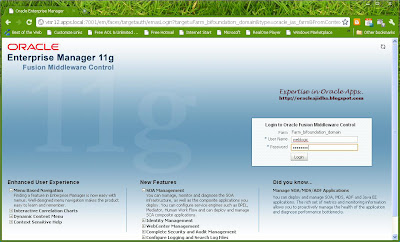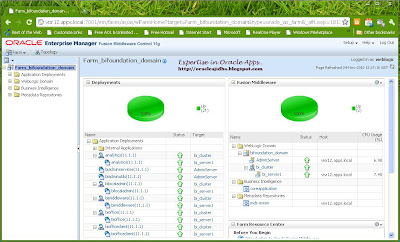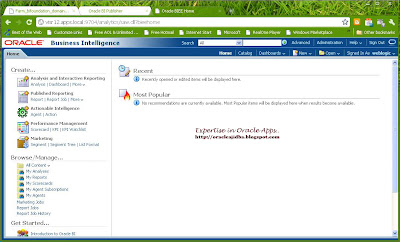Please makes sure that the following or later versions of packages are successfully installed along with operating system. These are pre-requisite for oracle 11g installation.
binutils-2.17.50.0.6
compat-libstdc++-33-3.2.3
elfutils-libelf-0.125
elfutils-libelf-devel-0.125
elfutils-libelf-devel-static-0.125
gcc-4.1.2
gcc-c++-4.1.2
glibc-2.5-24
glibc-common-2.5
glibc-devel-2.5
glibc-headers-2.5
kernel-headers-2.6.18
ksh-20060214
libaio-0.3.106
libaio-devel-0.3.106
libgcc-4.1.2
libgomp-4.1.2
libstdc++-4.1.2
libstdc++-devel-4.1.2
make-3.81
numactl-devel-0.9.8.i386
sysstat-7.0.2
To use ODBC, you must also install the following additional 32-bit ODBC RPMs, depending on your operating system:
unixODBC-2.2.11 (32-bit) or later
unixODBC-devel-2.2.11 (32-bit) or later
Modify of add these entries in /etc/sysctl.conf using vi editor
fs.aio-max-nr = 1048576
fs.file-max = 6815744
kernel.shmall = 2097152
kernel.shmmax = 536870912
kernel.shmmni = 4096
kernel.sem = 250 32000 100 128
net.ipv4.ip_local_port_range = 9000 65500
net.core.rmem_default = 262144
net.core.rmem_max = 4194304
net.core.wmem_default = 262144
net.core.wmem_max = 1048586
If necessary, update the resource limits in the /etc/security/limits.conf configuration file for the installation owner. For example, add the following lines to the /etc/security/limits.conf file:
oracle soft nproc 2047
oracle hard nproc 16384
oracle soft nofile 1024
oracle hard nofile 65536
oracle soft stack 10240
Modify or add the following entry in /etc/pam.d/login using vi editor
session required pam_limits.so
Next create the group and user for oracle database
/usr/sbin/groupadd -g 500 oinstall
/usr/sbin/groupadd -g 501 dba
/usr/sbin/groupadd -g 502 oper
/usr/sbin/useradd -u 500 -m -g oinstall -G dba,oper oracle
id oracle
passwd oracle
Create the installation directory for oracle installation
mkdir -p /u01/oracle
chown -R oracle:dba /u01/oracle
chmod -R 775 /u01/oracle
Create staging directory for oracle installation
mkdir -p /u01/stage
chown -R oracle:dba /u01/stage
After unzipping the installation files change to the directory containing uninstaller. You must be the oracle user (not root) and you must verify your shell is set correctly. As the oracle user and start the Oracle installer.
$ cd /u01/stage/database
$./runInstaller.
 |
| You can ignore this email setting |
 |
| You can skip software updates |
 |
| From installation option, select create and configure a database. |
 |
| From the server class, choose server class |
 |
| For a standalone database choose the first option. |
 |
Choose Install type as Advance Install.
|
 |
| Database Edition should be Enterprise Edition. |
 |
| As we created earlier, choose /u01/oracle as Base and Software location will be similar to the below picture |
 |
This database is for OBIEE 11g, so please choose Data Warehousing |
 |
| Here you can edit your database name. |
 |
| If this database is for demo purpose, so I have to keep with minimum configuration |
 |
| You can choose File System. But if you are planning for ASM refer configuration details from installation document. |
 |
| Better to choose the second option this time. |
 |
| Accept the defaults |
 |
| This is a typical result. Based on your OS configuration, please read the oracle Installation documents for more info. |
 |
The following information is good for future reference. |
 |
| This will take some time to complete. Be ready for that… |
 |
| Now the database creation is going on. |
 |
| Finally database configuration success. If you want to change the password, you can use Password Management button. |
 |
| From this screen, will prompt to do two things. As a root, you have executed these commands. |
 |
| Now database 11gR2 (11.2.0.2) is ready for use. |
Cheers!!!