Download V22398-01.zip from edelivery.oracle.com Oracle Fusion Middleware Repository Creation Utility 11g (11.1.1.3.3) for Linux x86. To extract the contents of the zip file to the staging directory
Here I have created one user called applmgr for OBIEE installation
When you have unzipped V22398-01.zip, this will produce a directory called rcuHome. Change the directory to rcuHome/bin and start the Repository creation utility using
$ ./rcu
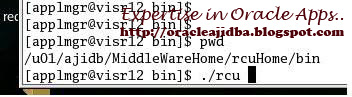 |
| Click on Next in the first RCU screen. Choose the create option and click on Next |
 |
In the next screen, enter the following details Hostname : Port : 1611 Service Name : AJI username : system Password : use the same password as the one that was given at the time of installation of 11g DB |
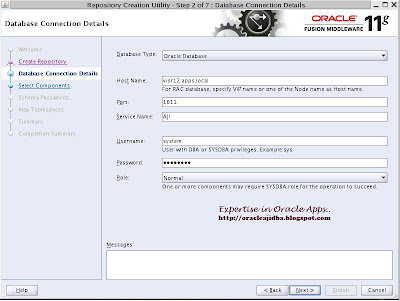 |
| This will do a pre-requisite check, click on OK to proceed. |
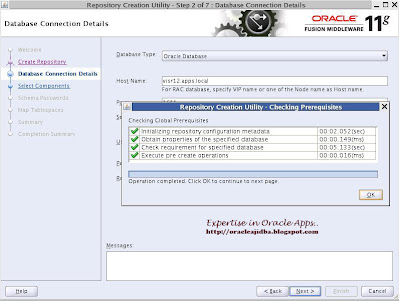 |
| Choose the Oracle Business Intelligence option, this will automatically enable the Metadata services, Click on Next |
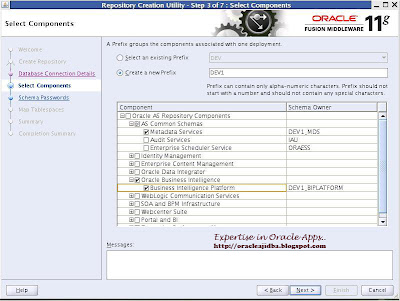 |
| Click OK in the next screen in the next screen Enter password and Click on Next |
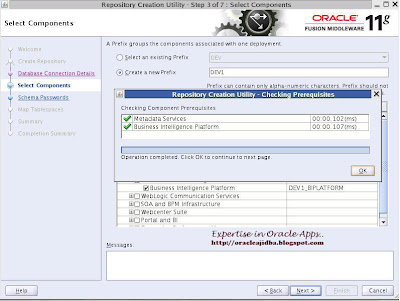 |
| Leave the default values as is, click on Next |
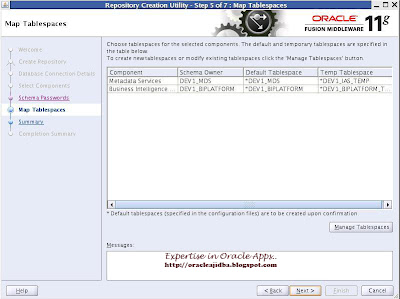 |
| Click OK to create the suggested tablespaces |
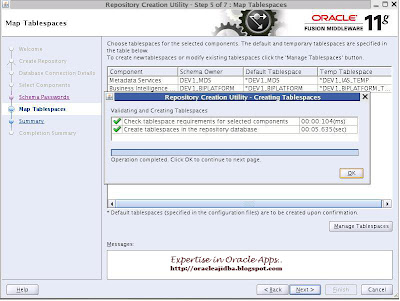 |
| Click on OK once the tablespaces have been successfully created. |
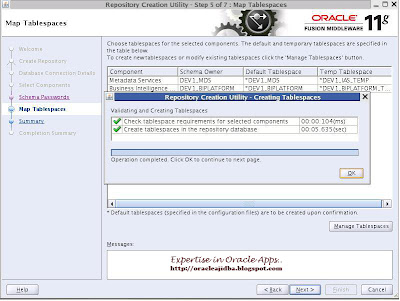 |
Once completed click on Close to finish the RCU process. |
- Oracle Enterprise Linux 5.5 Installation
- Oracle Database 11g R2 Installation
- Oracle Business Intelligence 11g Installation
Cheers!!!

Related Posts by Categories
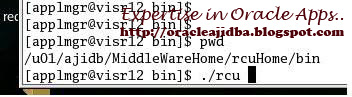
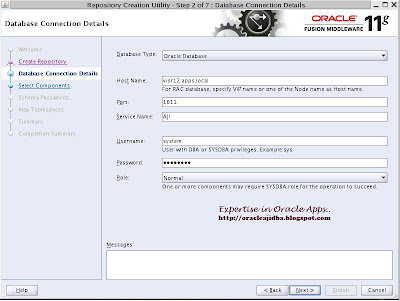
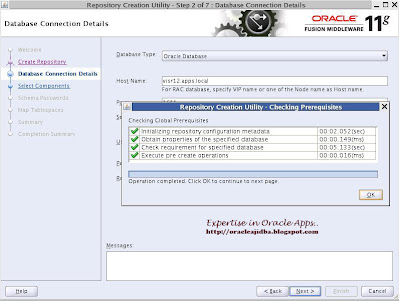
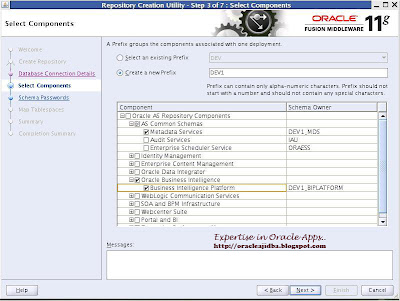
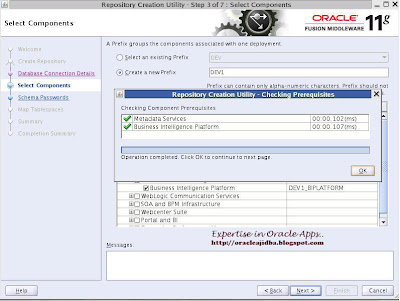
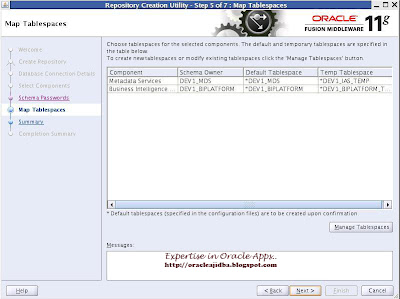
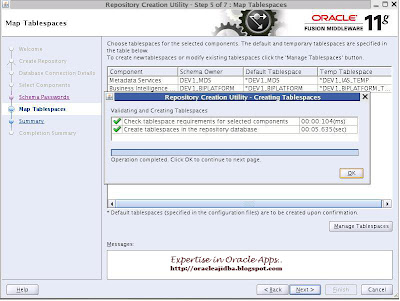
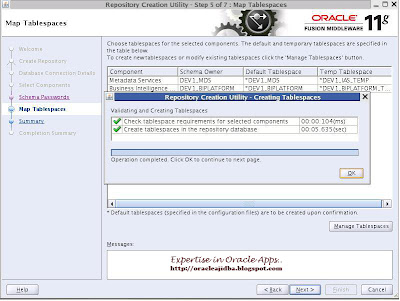


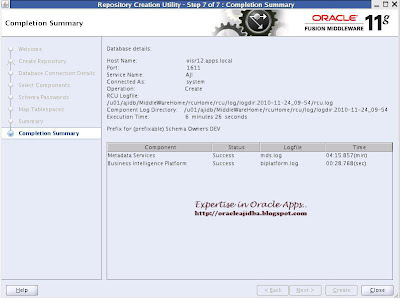
No comments:
Post a Comment