Download the following from edelivery.oracle.com
Oracle Business Intelligence 11g (11.1.1.3.0) for Linux x86 (32-bit) (Disc 1 of 2) V22330-01 Part 1 of 2
Oracle Business Intelligence 11g (11.1.1.3.0) for Linux x86 (32-bit) (Disc 1 of 2) V22330-01 Part 2 of 2
Oracle Business Intelligence 11g (11.1.1.3.0) for Linux x86 (32-bit) (Disc 2 of 2) V22331-01 Part 1 of 2
Oracle Business Intelligence 11g (11.1.1.3.0) for Linux x86 (32-bit) (Disc 2 of 2) V22331-01 Part 2 of 2
Extract these four zip files, will create a folder called bishiphome and under that four Disks. To lunch the OBIEE 11g installation, goto bishiphome/Disk1
$./runInstaller
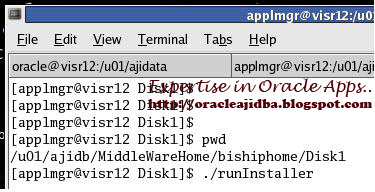 |
| Click on Next in the first screen |
 |
| Choose Enterprise Install option and then click on Next |
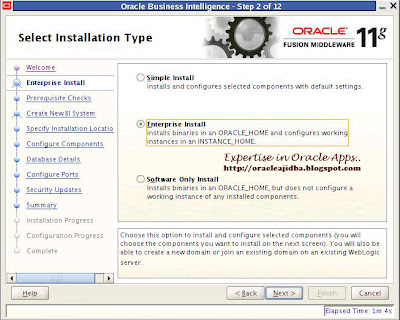 |
| Ensure that all the pre-requisite checks are passed 100%. Click on next |
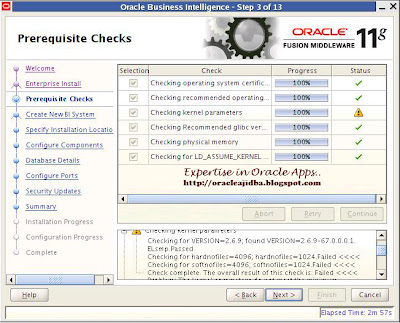 |
| Choose the Create New BI System option. Enter the password. Leave the username and the domain with the default values. Then click on Next |
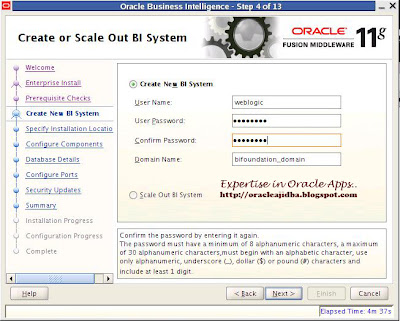 |
| Enter the /u01/oracle/MiddlewareHome as the Middleware Home location. This will automatically fill the remaining fields. Leave those values with the defaults and click on Next |
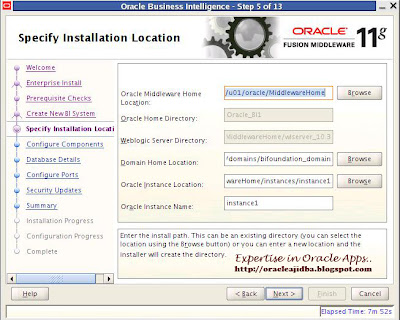 |
| Leave the next screen with default options (all components enabled). Click on Next |
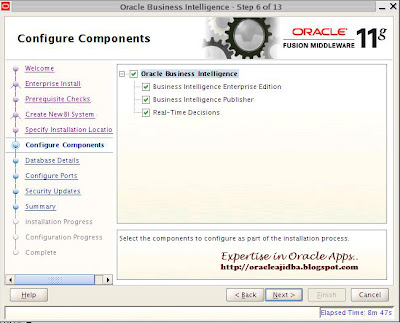 |
| On the database details screen, enter the details of your database and BIPLATFORM username and password, click on Next to proceed. |
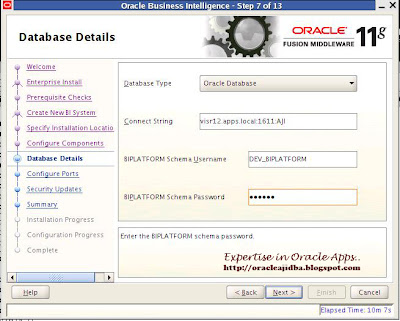 |
| Choose the default Auto Port option and click on Next |
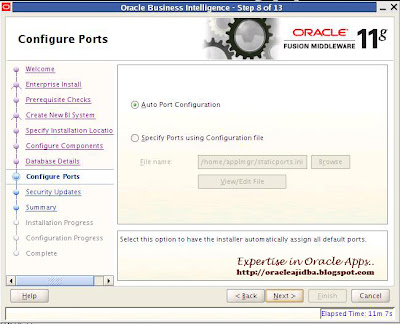 |
| Disable the I wish to receive Security Updates option and click Next |
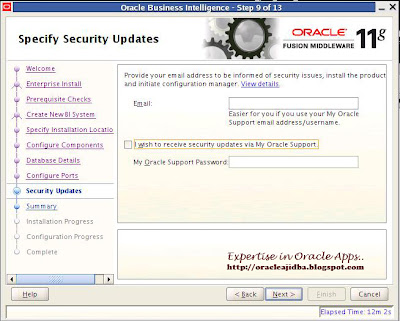 |
| Click Yes in the confirmation pop-up window |
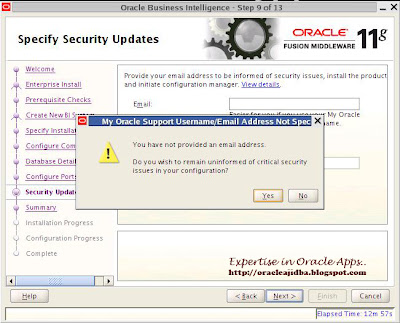 |
| Click on Install |
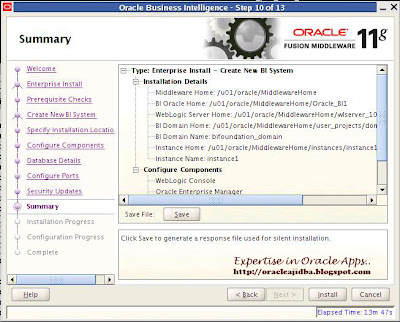 |
| The first step in the install process will copy the install files into Middleware Home. This will take sometime to complete. |
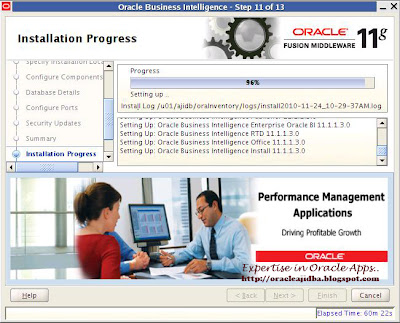 |
| After copying, the configuration process will start. Ensure that all the components are configured correctly. |
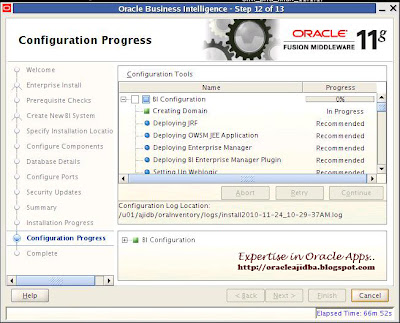 |
| After the configuration is complete click on Next |
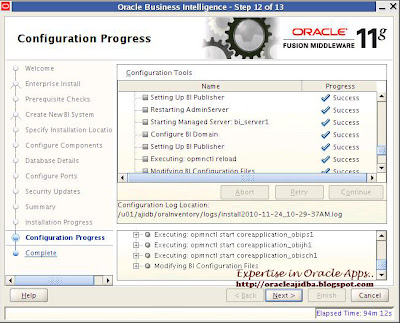 |
| This screen will get all the details of the services started. |
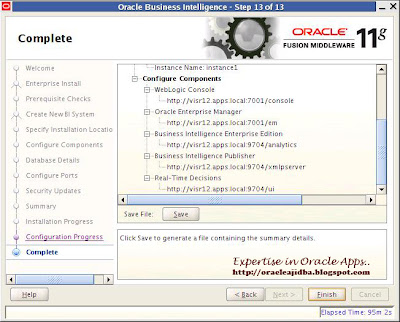 |
| Now using web browser, naviagte to http://visr12.apps.local:7001/console. When prompted, enter weblogic as the username and enter the password when the you given at the time of installation. |
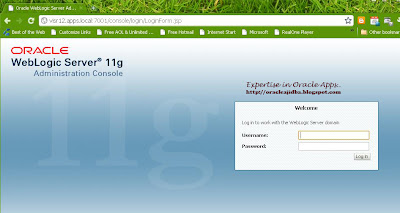 |
| After logging in, click on the bifoundation_domain link. |
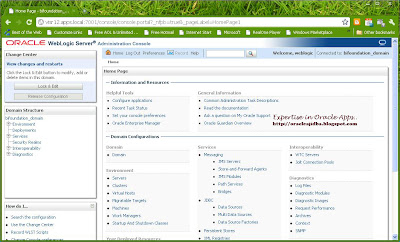 |
| Now using web browser, naviagte to http://visr12.apps.local:7001/em. This will open up the login window of the Enterprise Manager Fusion Middleware Control. Again type in weblogic as the username and password at the time of installation. |
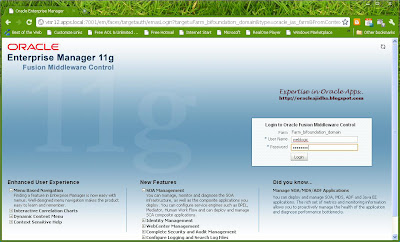 |
| Navigate to the Business Intelligence folder and click on coreapplication |
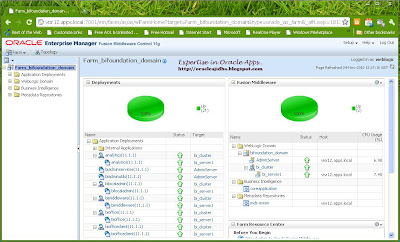 |
| Now access analytics using http://visr12.apps.local:9704/analytics |
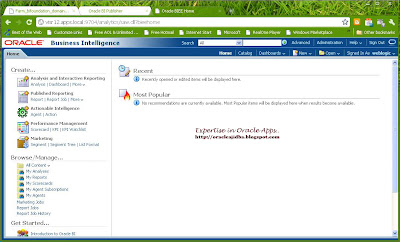 |
| For accessing Bi Publisher Enterprise, http://visr12.apps.local:9704/xmlpserver |
Cheers!!!

Related Posts by Categories
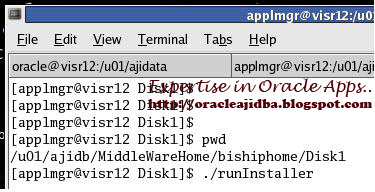

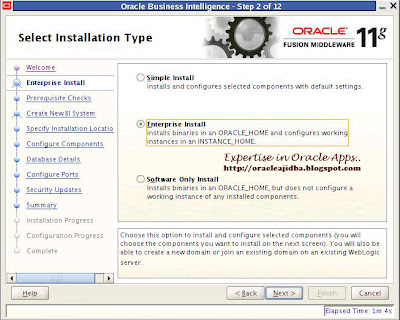
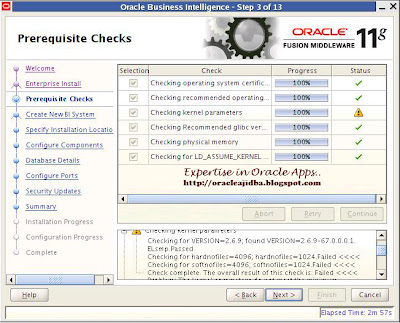
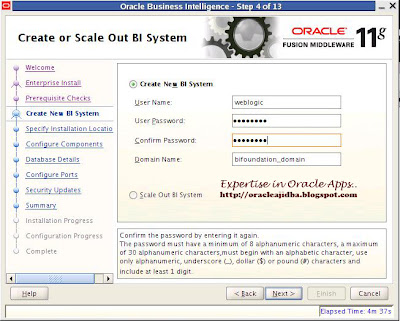
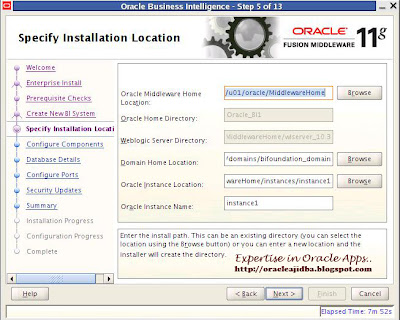
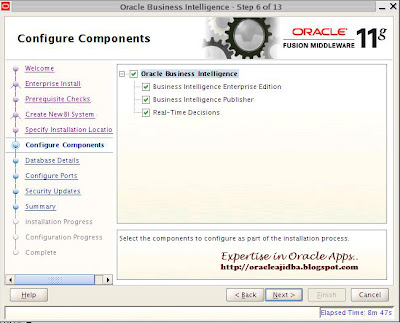
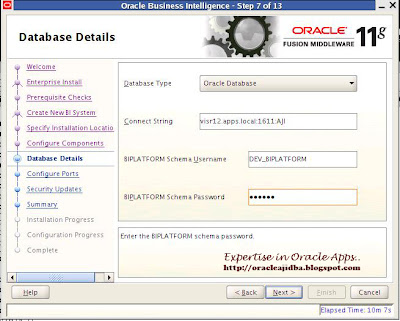
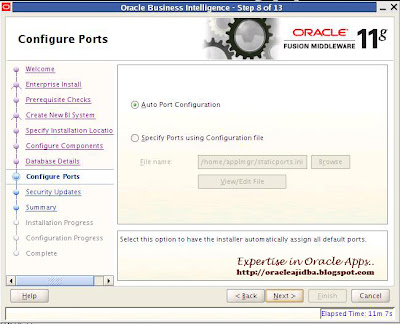
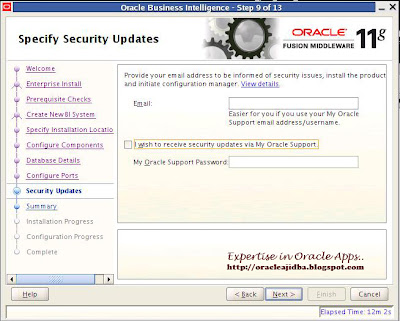
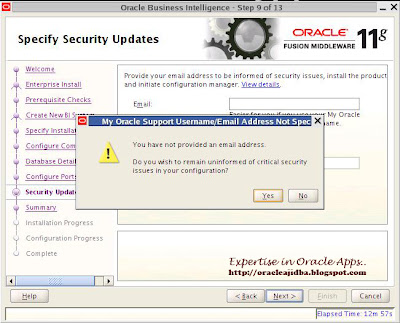
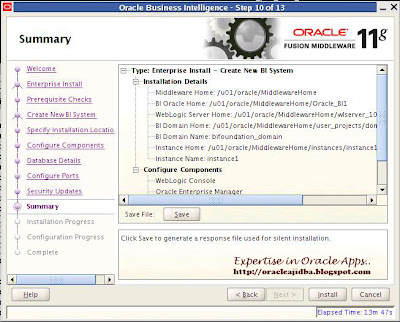
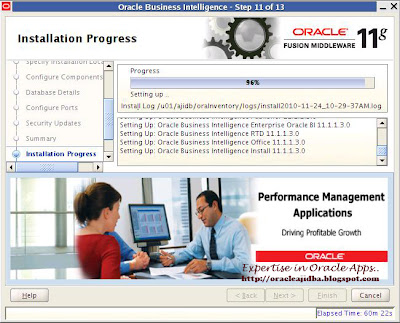
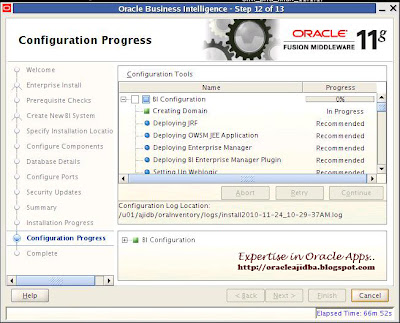
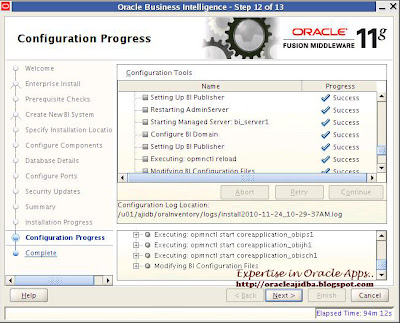
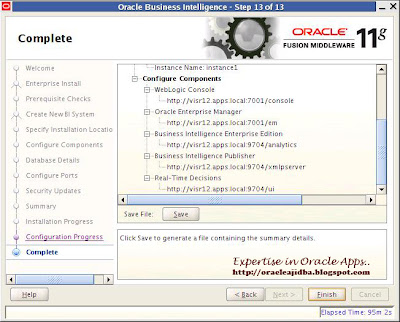
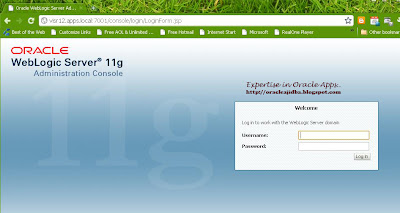
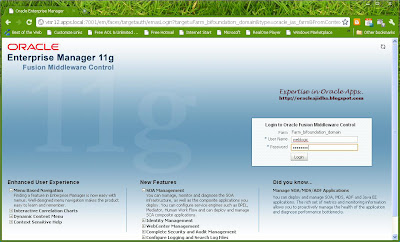
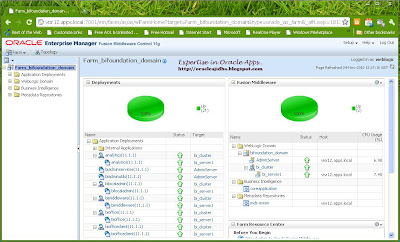
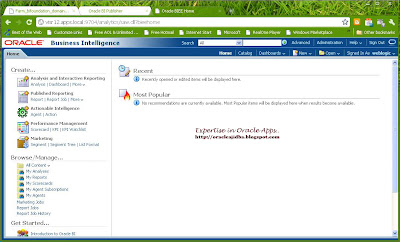


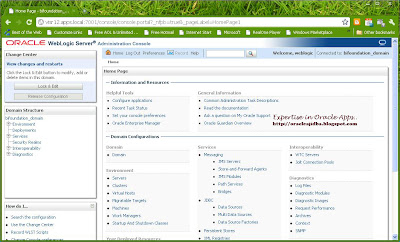

2 comments:
its a nice post....
Now,i am installing OBIEE 11 in OEL5.5.
middle of the installation,after copy the files its shows following error
"
installation failed
OUI session failed
invalid entry size ( expected 2366420440 but got 3660 bytes)"
can you guide me to solve this issue?
Thanks
Mohammed, please check the Install Log for details. Also make sure you have properly configured the Linux OS with pre-requisite required for Database and OBIEE 11g
Post a Comment