In this post, I would like to share the way of register report with Oracle XML Publisher. This will change the look and feel of the reports. It provides mechanism merge the template files and data to produces the nice document that can be viewed in at the client through PDF or Excel sheet.
1. In this example I have copied the concurrent request "Active Responsibilities and Users" and saved it as "XML Active Responsibilities and Users"
Step-by-step:
System Administrator -> Concurrent -> Program -> Define
Query Program "Active Responsibilities and Users"
Click the "Copy To" Button
Program : XML Active Responsibilities and Users
Short Name: XMLPFNDSCARU
Application: Application Object Library
select Include Incompatible Programs
select Include Parameters
Click OK
Step-by-step:
System Administrator -> Concurrent -> Program -> Define
Query Program "Active Responsibilities and Users"
Click the "Copy To" Button
Program : XML Active Responsibilities and Users
Short Name: XMLPFNDSCARU
Application: Application Object Library
select Include Incompatible Programs
select Include Parameters
Click OK
2. Add your new concurrent program to the existing request group
System Administrator -> Security -> Responsibility -> Request
Query Group: System Administrator Reports
Application: Application Object Library
Add new Request:
Program: XML Active Responsibilities and Users
Save
3. Next, you have to generate an XML output file for creating the RTF format template file using Microsoft WORD with Oracle XML Publisher Client.
Follow the steps to create XML output from applications
Requests - > Submit -> XML Active Responsibilities and Users
Once completed successfully, save this output file as XMLP_ActiveResponsibilities.xml.
4. Create the Template file using Microsoft Word (should be install and configure with Oracle XML Publisher Client) and save it as XMLP_ActiveResponsibities.rtf (RTF - Rich Text Format).
4. Create the Template file using Microsoft Word (should be install and configure with Oracle XML Publisher Client) and save it as XMLP_ActiveResponsibities.rtf (RTF - Rich Text Format).
5. Define XML Publisher Data Definition and Template
XML Publisher Administrator -> Data Definitions
Click Create Data Definition
Name: XML Active Responsibilities and Users
Code: XMLPFNDSCARU
Application: Application Object Library
Click Apply
XML Publisher Administrator -> Data Definitions
Click Create Data Definition
Name: XML Active Responsibilities and Users
Code: XMLPFNDSCARU
Application: Application Object Library
Click Apply
6. XML Publisher Administrator -> Templates
Click Create Template
Name: XML Active Responsibilities and Users
Code: XMLPFNDSCARU
Application: Application Object Library
Data Definition: XML Active Responsibilities and Users
Type: RTF
Click File, Browse and upload your RTF templates file XMLP_ActiveReponsibilites.rtf created earlier
Language: English
Click Apply
Click Create Template
Name: XML Active Responsibilities and Users
Code: XMLPFNDSCARU
Application: Application Object Library
Data Definition: XML Active Responsibilities and Users
Type: RTF
Click File, Browse and upload your RTF templates file XMLP_ActiveReponsibilites.rtf created earlier
Language: English
Click Apply


7. Now you have to run the request from applications.
System Administrator -> Requests -> Run
Name: XML Active Responsibilities and Users
Submit
This is the output from this concurrent request
Also refer the documents which come along with R12 document set to create charts, reports etc.
Oracle® XML Publisher, Administration and Developer's Guide, Release 12, Part No. B31412-01
Oracle® XML Publisher, Report Designer's Guide, Release 12, Part No. B31410-01
Metalink Notes:
Note 362496.1
Note 364547.1
I hope you all got a fair idea of how this BI publisher works with oracle apps R12.
Oracle® XML Publisher, Administration and Developer's Guide, Release 12, Part No. B31412-01
Oracle® XML Publisher, Report Designer's Guide, Release 12, Part No. B31410-01
Metalink Notes:
Note 362496.1
Note 364547.1
I hope you all got a fair idea of how this BI publisher works with oracle apps R12.




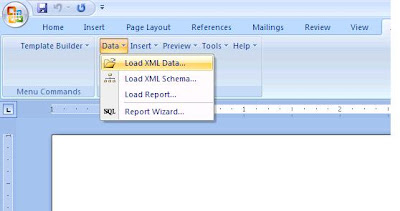





No comments:
Post a Comment